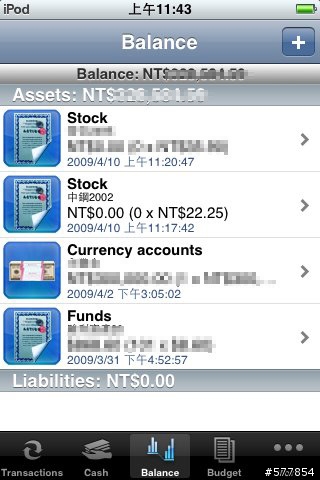因應改版與功能的改變,這篇我會找時間重寫
目前有兩個bug
1.如果你是新增帳戶,你的交易類型 會變成TransactionType_0~6
但是如果你是restore你的data,則不會
TransactionType_0 =支出
TransactionType_1 =收入
TransactionType_2 =資金轉移
TransactionType_3 =新資產
TransactionType_4 =售出資產
TransactionType_5 =新負債
TransactionType_6 =償還負債
2.如果你restore你的DATA你的界面會變成你備份的界面,例如你是在簡體版備份你資料,回復後這一版也會變簡體
如果是在英文版,回復後就會變成英文的
201.1.20 updated
4.0大改版!
![[Apps]4.0大改版!!省小錢賺大錢-記帳好幫手:ibearmoney](http://attach.mobile01.com/attach/201001/mobile01-3f4d66107b99237e63981a619fbec217.png)
1.支援繁體中文,還有其他16種語言
![[Apps]4.0大改版!!省小錢賺大錢-記帳好幫手:ibearmoney](http://attach.mobile01.com/attach/201001/mobile01-bab27cf5aa97fab2aa6548f25ffaa6a9.png)
2.界面更可愛,更華麗
![[Apps]4.0大改版!!省小錢賺大錢-記帳好幫手:ibearmoney](http://attach.mobile01.com/attach/201001/mobile01-c82b81639b5c468a69017f63b70c6fad.png)
![[Apps]4.0大改版!!省小錢賺大錢-記帳好幫手:ibearmoney](http://attach.mobile01.com/attach/201001/mobile01-d8520beaecefff33a49cb289e59f487a.png)
3.支援LandScape Mode 直接掌握每天的支出
4.利用idisk備份
5.桌上版即將推出,可以跟iphone同步
6.啓動速度跟效能改進
7.加入help center幫助使用者解惑
還有很多功能,大家慢慢玩
官方介紹
http://blog.ibearsoft.com/2010/01/14/future-of-money/
==========================================================
9/19 update
在3.0版有了小小的更動,作者很貼心的提供了免費的備份功能(雖然我是用0.99買的...T_T),並更改了一些介面
以demo 的資料為例,介紹幾個改變
1.增加資料的按扭
![[Apps]4.0大改版!!省小錢賺大錢-記帳好幫手:ibearmoney](http://attach.mobile01.com/attach/200909/mobile01-8ebb473b4c82f40aa816564615372bf6.png)
![[Apps]4.0大改版!!省小錢賺大錢-記帳好幫手:ibearmoney](http://attach.mobile01.com/attach/200909/mobile01-3f0c5d879b4fe680cbae9fbed7603c61.png)
按下右上角的Edit 就可以看到綠色的"+ Add",按下它就可以增加資料了
2.取消帳戶預設
原本在balance設定時,作者有預設一些帳戶類型,但3.0拿掉了,這樣使用者
就可以更有彈性的去,設定帳戶的名稱(譬如輸入"保險帳戶"、"存款帳戶"等)
3. budget(預算)的設定更方便
假設每個月買Apps的錢不能超過1000塊
![[Apps]4.0大改版!!省小錢賺大錢-記帳好幫手:ibearmoney](http://attach.mobile01.com/attach/200909/mobile01-6081b3095ea3bb836a7856b65bcb21b9.png)
我們可以到budet的地方,按右上角的+號
![[Apps]4.0大改版!!省小錢賺大錢-記帳好幫手:ibearmoney](http://attach.mobile01.com/attach/200909/mobile01-6cc29229896f3b8cc72cabd3fe19ecc4.png)
並如上面教學輸入資料,再按Save
![[Apps]4.0大改版!!省小錢賺大錢-記帳好幫手:ibearmoney](http://attach.mobile01.com/attach/200909/mobile01-0bcaa0a9f88bb9cae748f211d78680fa.png)
這樣在預算的地方就會出現1000塊的"計畫支出"(下方綠色的0就是實際支出)
並可以看到期間是2009/9/1~2009/9/31共一個月
![[Apps]4.0大改版!!省小錢賺大錢-記帳好幫手:ibearmoney](http://attach.mobile01.com/attach/200909/mobile01-e8d2d8718565358fd4092aa7df63171d.png)
而當下個月來臨時,只要點進去並選擇下方的add
![[Apps]4.0大改版!!省小錢賺大錢-記帳好幫手:ibearmoney](http://attach.mobile01.com/attach/200909/mobile01-50ac2eaf40c1aca7f862e4b65b9a8f1e.png)
ibearmoney就可以自動幫你設定下個月的預算金額與期間,如果你要更詳細的設定
,如金額(加薪、升官、預算被砍...)或期間的改變,就按右下角的"in detail",最後
按右上角的"save"即可
這個預算功能對我來說很管用,無論是電話費管理、購買apps的金額管理、飯錢的管
理等等..可以讓我在月底留下一筆小錢
4.備份
![[Apps]4.0大改版!!省小錢賺大錢-記帳好幫手:ibearmoney](http://attach.mobile01.com/attach/200909/mobile01-0fe417ece953a66ce8c36686127182b3.png)
主畫面左下角的"back up"(如果你有設定自動登入請到more>menu>change profile
即可看到主畫面)
![[Apps]4.0大改版!!省小錢賺大錢-記帳好幫手:ibearmoney](http://attach.mobile01.com/attach/200909/mobile01-0c928bd50f69a9ef2fc72b3aea18118c.png)
進去後右上角的+號可以增加你的備份檔案,下方的wifi可以讓電腦透過網頁瀏覽器直接連
線你的電腦(超方便)上傳或下載你的備份檔
===========================================================================
iPhone上,有眾多專業且實用的理財軟體,其中記帳軟體更是不勝枚數,像比較知名的Ixpenselt
還有現在排行榜第一名的PocketMoney,在Scott用過這麼多記帳軟體後,覺得最好用的就是這款
ibearmoney
![[Apps]4.0大改版!!省小錢賺大錢-記帳好幫手:ibearmoney](http://attach.mobile01.com/attach/200906/mobile01-a46e6845c957085c2d7cdf528fc21183.png)
依照資產負債的方式與強大的現金流處理,還可以支援多國貨幣,且作者常常更新
不過他的全英文介面加強大功能,讓許多人剛下載回來都摸索了許久卻不得其門而入
,所以今天Scott分享一下這款軟體的使用心得與用法
![[Apps]4.0大改版!!省小錢賺大錢-記帳好幫手:ibearmoney](http://attach.mobile01.com/attach/200906/mobile01-2dc3d5e193d98cfffc5ddedbdf082a38.png)
首先,進入apps後會是一個登入畫面
我們先選:create profolio來創造一個專屬的新帳戶
![[Apps]4.0大改版!!省小錢賺大錢-記帳好幫手:ibearmoney](http://attach.mobile01.com/attach/200906/mobile01-925df6350fdaeb182f592aa02e964c6a.png)
為了示範,我們將帳號名稱取為test
第一列是你的帳號名稱:帳號可以加密
當輸入完按下done後
![[Apps]4.0大改版!!省小錢賺大錢-記帳好幫手:ibearmoney](http://attach.mobile01.com/attach/200906/mobile01-af9f7b48da079165733c94c066a97355.png)
![[Apps]4.0大改版!!省小錢賺大錢-記帳好幫手:ibearmoney](http://attach.mobile01.com/attach/200906/mobile01-f526092e5b3486fa77da43367e60c47a.png)
ibearmoney會要求你選擇一個主要貨幣別,這裡選擇新台幣TWD
![[Apps]4.0大改版!!省小錢賺大錢-記帳好幫手:ibearmoney](http://attach.mobile01.com/attach/200906/mobile01-8be68ec78e2399c7035e45149c5470e4.png)
進入畫面後,下方有五個選項:
transactions:代表現金的流向
cash:代表你的手頭上或流動性較高的資金
balance:代表你的資產與負債
budget:代表你的花費與預算
More:設定、報表等功能都在這
![[Apps]4.0大改版!!省小錢賺大錢-記帳好幫手:ibearmoney](http://attach.mobile01.com/attach/200906/mobile01-4fc64df4784be9ccff635dcb10b75671.png)
首先,我們要先編表balance
balance代表你的財產(資產)與負債
按一下右上角的+號
![[Apps]4.0大改版!!省小錢賺大錢-記帳好幫手:ibearmoney](http://attach.mobile01.com/attach/200906/mobile01-40b63f43f5ae1640b2e2b4a201743cbd.png)
進入輸入畫面,可以看到assets(資產)、liability(負債)
按一下assets type
![[Apps]4.0大改版!!省小錢賺大錢-記帳好幫手:ibearmoney](http://attach.mobile01.com/attach/200906/mobile01-224681ae303dced02656c7ab44741bc8.png)
可以看到內建的預設資產種類
401k's:在美國代表員工的退休金帳戶,類似台灣的勞退新制
currency account:代表你的貨幣帳戶
house:不動產
insurance:保險
land:土地
saving account:定存帳戶
stock:股票
![[Apps]4.0大改版!!省小錢賺大錢-記帳好幫手:ibearmoney](http://attach.mobile01.com/attach/200906/mobile01-d9216aee21464b245182eb21f009bcd5.png)
負債種類:
車貸
學貸
消費貸款
信用卡
房貸
以上如果名稱不喜歡,或你不知道他到底是幹嘛的,都可以隨個人的支出習慣去更改名稱
![[Apps]4.0大改版!!省小錢賺大錢-記帳好幫手:ibearmoney](http://attach.mobile01.com/attach/200906/mobile01-5de0fb28975bd02fd999989c3f43ce9e.png)
接下來,我們分別輸入資產與負債(以下資料都是虛構的....)
假設我有一張一百萬的儲蓄險
一棟兩千萬的房子
還有三百萬的勞退休金
負債則有
每個月繳交的保險費八千共繳120個月(十年X12個月)
每個月的房貸三萬塊繳120個月(十年X12個月)
![[Apps]4.0大改版!!省小錢賺大錢-記帳好幫手:ibearmoney](http://attach.mobile01.com/attach/200906/mobile01-9233e4dd0ccca61f694787c3255b341a.png)
在資產負債建立好後,接下來編表cash
![[Apps]4.0大改版!!省小錢賺大錢-記帳好幫手:ibearmoney](http://attach.mobile01.com/attach/200906/mobile01-a4347ea054d7cec180a34d5f99c04e4e.png)
cash種類有:
cash:你錢包裡的錢
checking account:你的薪資帳戶或活存帳戶
credit card:信用卡的預借現金
debit card: 轉帳卡(或master/visa金融卡)的預借現金
electronic money:虛擬貨幣,如icash、悠遊卡
![[Apps]4.0大改版!!省小錢賺大錢-記帳好幫手:ibearmoney](http://attach.mobile01.com/attach/200906/mobile01-ff3c6f4ca5db011996df4142f85a59ff.png)
當確定好以上種類後,就可以來編表了
假設我身上現在有兩千元
薪資戶頭(test bank)裡有兩萬元
![[Apps]4.0大改版!!省小錢賺大錢-記帳好幫手:ibearmoney](http://attach.mobile01.com/attach/200906/mobile01-aa9c47b4d2a7c25a88bfb61d2e5ec042.png)
最後我們要來編的是transactions裡的template
template裡代表你常使用,或常態性的一些現金流入或流出
![[Apps]4.0大改版!!省小錢賺大錢-記帳好幫手:ibearmoney](http://attach.mobile01.com/attach/200906/mobile01-6a40978b1106ce6516c6c9327d09d6f8.png)
預設的template有
expenses:支出
income:收入
money transfer:提款、轉帳、匯款
new assets;購置新資產
sales of assets:出售資產
new liability:新債務
discharging liability:支付債務
![[Apps]4.0大改版!!省小錢賺大錢-記帳好幫手:ibearmoney](http://attach.mobile01.com/attach/200906/mobile01-a3b2eed5e28718af547a0c0dc0e6d9a3.png)
假設每個月有六萬元的收入
category選擇salary
cash checking account
amount(金額) 60000
輸入好後按save
![[Apps]4.0大改版!!省小錢賺大錢-記帳好幫手:ibearmoney](http://attach.mobile01.com/attach/200906/mobile01-31a35da491deb25c327ecddeb572f5c2.png)
![[Apps]4.0大改版!!省小錢賺大錢-記帳好幫手:ibearmoney](http://attach.mobile01.com/attach/200906/mobile01-d5eebf96c3edd6cb22c6ee7499821014.png)
接下來以此類推
剛剛的房貸與保險費都直接從我的薪資帳戶扣款
當完成以上步驟後,ibearmoney已經變成你的財富管理小秘書了
接下來你就可以用ibear記錄你的所有現金流量
情境模擬:
月初:薪水發下來
![[Apps]4.0大改版!!省小錢賺大錢-記帳好幫手:ibearmoney](http://attach.mobile01.com/attach/200906/mobile01-6fde403284c9a9abc5c59c86d6b2e86c.png)
先去transaction的template裡選擇之前編好的income選項
選擇藍色按鈕 rigister templates
![[Apps]4.0大改版!!省小錢賺大錢-記帳好幫手:ibearmoney](http://attach.mobile01.com/attach/200906/mobile01-ceaff18d0a8c1c05caebc29ef382cb36.png)
發現你的checking account金額變多了,代表錢已經入帳
你可以選擇用文字補述或用錄音、照片的方式記錄花費
![[Apps]4.0大改版!!省小錢賺大錢-記帳好幫手:ibearmoney](http://attach.mobile01.com/attach/200906/mobile01-38caff71d8de8689de1d5ab9b2fff25b.png)
接著去吃個晚餐,於是我們將晚餐花費記錄到ibearmoney
點選transaction左上角的購物車
![[Apps]4.0大改版!!省小錢賺大錢-記帳好幫手:ibearmoney](http://attach.mobile01.com/attach/200906/mobile01-4a707e5f340923d3bfd9024cc778edd1.png)
內建的花費種類很多,如果有需要也可以自己增加
![[Apps]4.0大改版!!省小錢賺大錢-記帳好幫手:ibearmoney](http://attach.mobile01.com/attach/200906/mobile01-718034c4ba30d48a0c769af5b281f3a4.png)
這邊選擇eating out 金額100 從我的錢包支付
你一樣可以用文字、聲音或照片記錄你的消費歷史
月中:支付房貸、保險費
先去transaction的template裡選擇之前編好的discharging liabilities選項
![[Apps]4.0大改版!!省小錢賺大錢-記帳好幫手:ibearmoney](http://attach.mobile01.com/attach/200906/mobile01-fc836d8b3445f8d579b592bc9be3de92.png)
![[Apps]4.0大改版!!省小錢賺大錢-記帳好幫手:ibearmoney](http://attach.mobile01.com/attach/200906/mobile01-1b714b3ba10dd2d8f82ff1cc1e0ff073.png)
一樣選擇藍色按鈕 rigister templates
這樣金額就會直接扣款,且支付的月份就會少一次(120變119)
月底:買個新的apps來玩
於是我們點選transaction左上角的購物車,在shopping裡新增一個欄目叫apps專門記錄購買
iphone apps的花費(這花費實在太驚人了)
因為所有的apps都用美金計價,ibearmoney也很貼心的提供了匯率的功能
![[Apps]4.0大改版!!省小錢賺大錢-記帳好幫手:ibearmoney](http://attach.mobile01.com/attach/200906/mobile01-d9341462af1fcd95250d87ee2dfd7419.png)
在amount上按右邊的藍色箭頭
![[Apps]4.0大改版!!省小錢賺大錢-記帳好幫手:ibearmoney](http://attach.mobile01.com/attach/200906/mobile01-3e56007db688b7103c51a1179c7b440f.png)
將apps的價格5.99輸入,幣別選擇USD
按下灰色的更新鍵
![[Apps]4.0大改版!!省小錢賺大錢-記帳好幫手:ibearmoney](http://attach.mobile01.com/attach/200906/mobile01-b3d28ebe4e6fe1d6001e556b0ee929b7.png)
匯率變成今天的32.915了,這時候再按下藍色的calculate
ibearmoney就幫你算出總共的花費囉
![[Apps]4.0大改版!!省小錢賺大錢-記帳好幫手:ibearmoney](http://attach.mobile01.com/attach/200906/mobile01-fa8db563ef3b2427145f792c8c093cb7.png)
以後購買apps就可以清楚掌握支出
![[Apps]4.0大改版!!省小錢賺大錢-記帳好幫手:ibearmoney](http://attach.mobile01.com/attach/200906/mobile01-6d1fe3ecf119a1ef9efc1b76cee33177.png)
最後我們再來檢查我們的budget
可以看到plan(代表預擬支出)與fact(實際支出)
如果你有想買一台車或什麼,可以在expense裡輸入
ibear就會精明的幫你計算每天、每個禮拜與每個月的花費是多少
幫助你存錢早日達到目標
![[Apps]4.0大改版!!省小錢賺大錢-記帳好幫手:ibearmoney](http://attach.mobile01.com/attach/200906/mobile01-99342e6366678a07052458fbf85f037d.png)
![[Apps]4.0大改版!!省小錢賺大錢-記帳好幫手:ibearmoney](http://attach.mobile01.com/attach/200906/mobile01-5f215a69310222e0c6ccd66835612ca3.png)
![[Apps]4.0大改版!!省小錢賺大錢-記帳好幫手:ibearmoney](http://attach.mobile01.com/attach/200906/mobile01-bcb929d546992e8dbd36d5c22c11d646.png)
ibearmoney也支援圖型化的report,包含預擬支出、收入、資產負債、現金流的歷史記錄等