S11M 開WIFI 下續航力到底多少 ? 袋機WAKE UP要多少秒??
我之前實驗開WiFi連區網的電腦看1080P的影片,應該可以達到4個小時(用省電模式+螢幕亮度開40%)
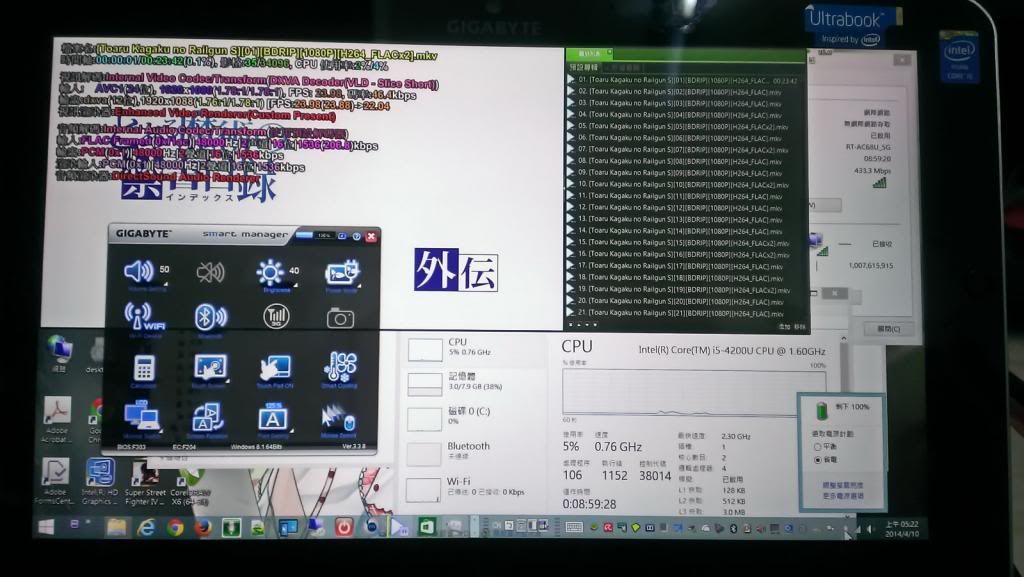
播到第9話時只剩19%電力了
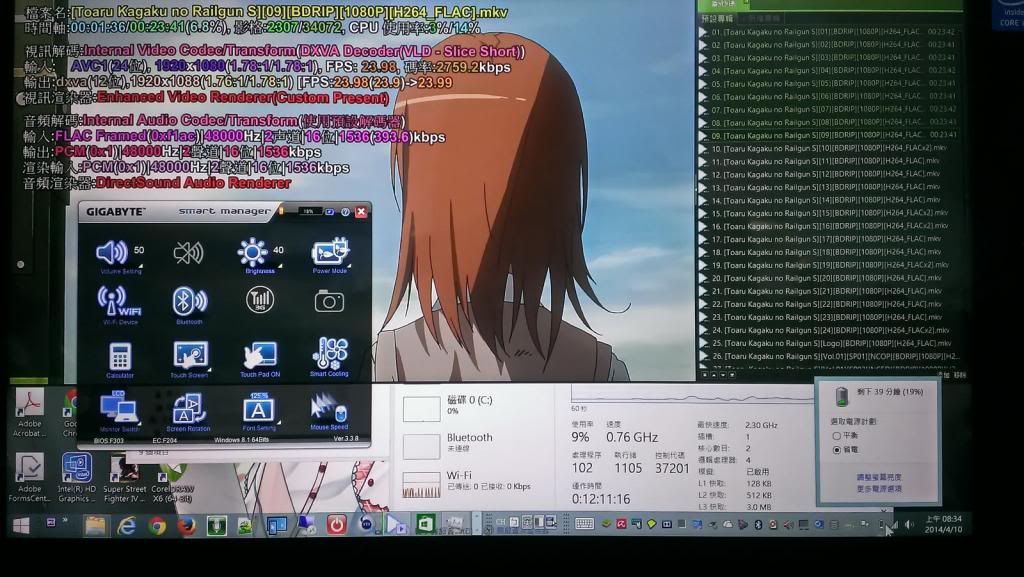
S11M 為何只能開機到DOS 下?? 是因為EFI BIOS ??
可能是我這個USB 3.0隨身碟有問題(用USB 3.0的隨身硬碟就很正常);之前買回來在格式成EXT3的格式時突然就離線,又讀不出來;最後用該隨身碟公司其他型號的隨身碟低階格式化程式後才又讀得到,最後就變成只有在Windows 8.1裡插入才能讀得到,開機前插的話進Windows 8.1後,裝置管理員裡會出現不明裝置,但把隨身碟拔起來再插進去就又正常了......

S10M 網友說法開 wifi 可能 5.5hr 但 wake up 5sec 太慢.
我的 5年前 SX 使用HD Z530 wake_up 3~4sec ..但是現在平板要求應該是馬上 wake up .
我的S11M也是一樣從睡眠或休眠模式醒過來也是5秒左右


 ...只是誰要接一個尿袋來用平板啊!
...只是誰要接一個尿袋來用平板啊!





























































































